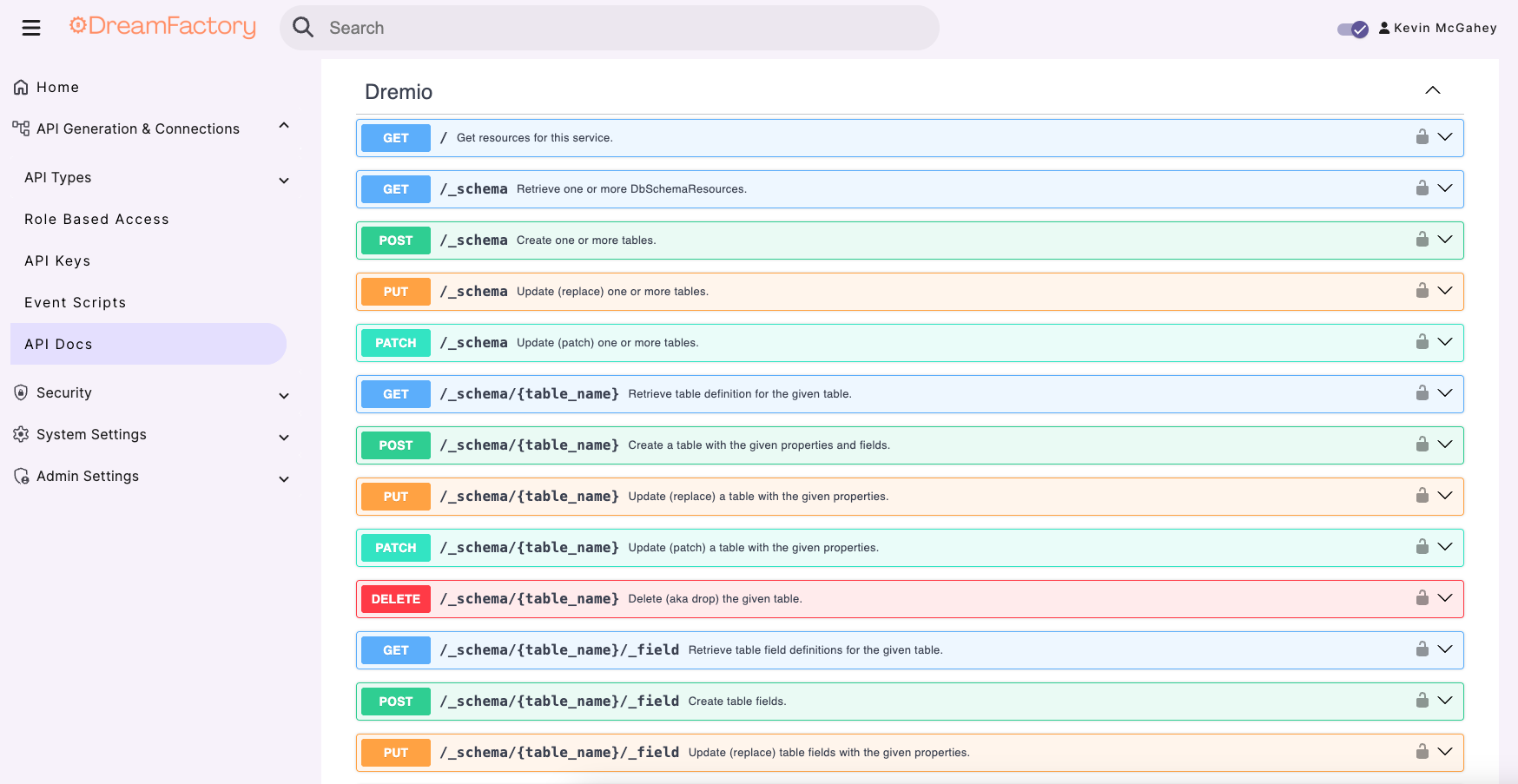Generate Dremio APIs in 4 simple steps
DreamFactory’s Dremio connector enables rapid, secure REST API generation for various databases, complete with documentation.
Step 1: Select the Dremio Connector
Log in to the DreamFactory Admin Console and navigate to the API Generation & Connections tab.
Click API Types, select Database, create a new connection with the plus (+) button, and choose Dremio as the service type from the dropdown menu.
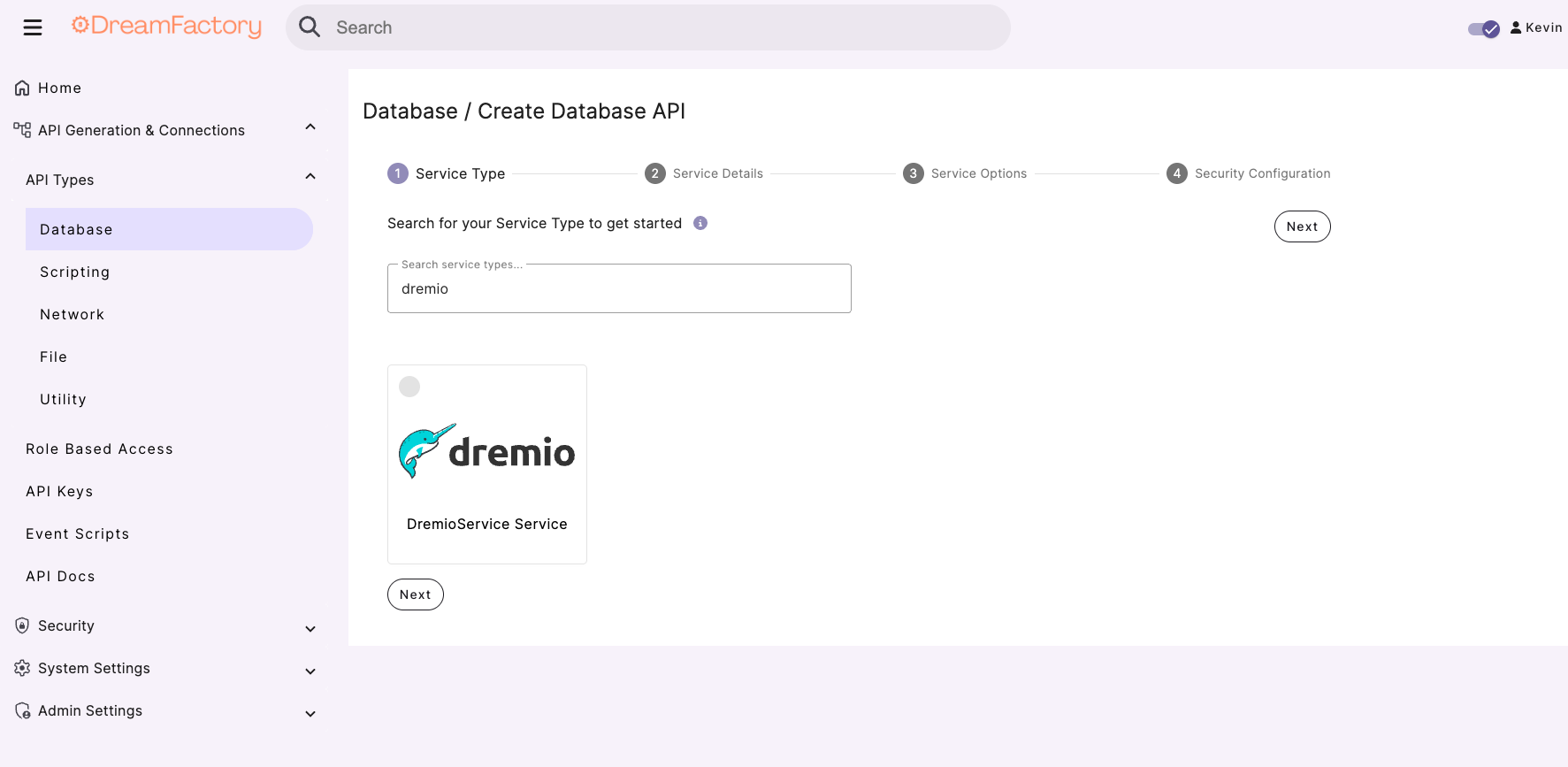
Step 2: Set a name, label, and description for your database
You will be prompted to enter service details, including a descriptive name for the Dremio service, along with an optional label and description for reference.
The service name is required, as it will be part of the API URL
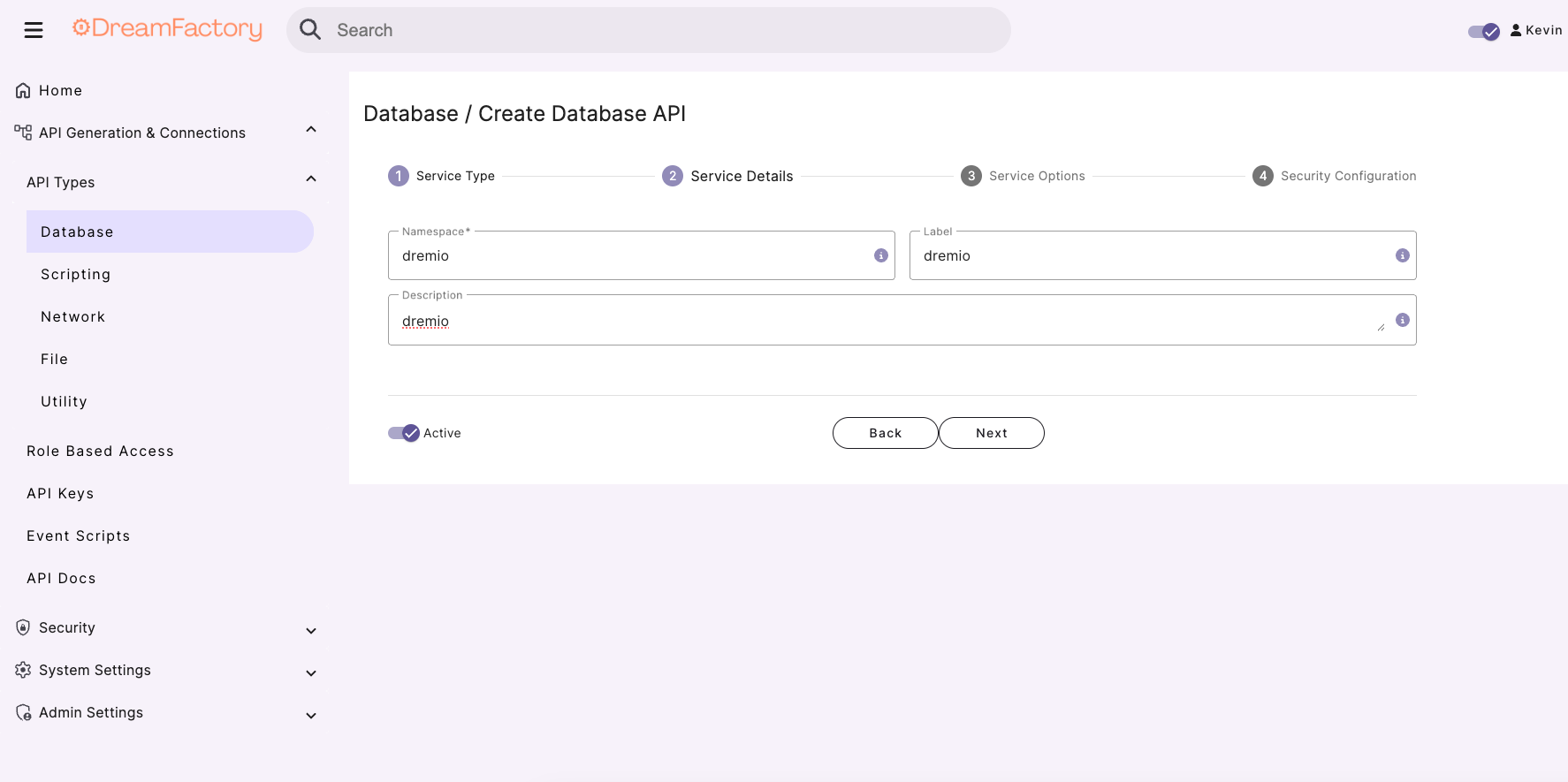
Step 3: Configure connection details
In the Configuration tab, enter the database connection details, including the host name (Dremio workspace URL), API Token, and path to the ODBC driver.
Step 4: Access your autogenerated API documentation
Next, navigate to API Docs to explore your REST API endpoints, interact with tables and views, review the schema, and utilize HTTP methods such as GET, POST, PUT, PATCH, and DELETE.